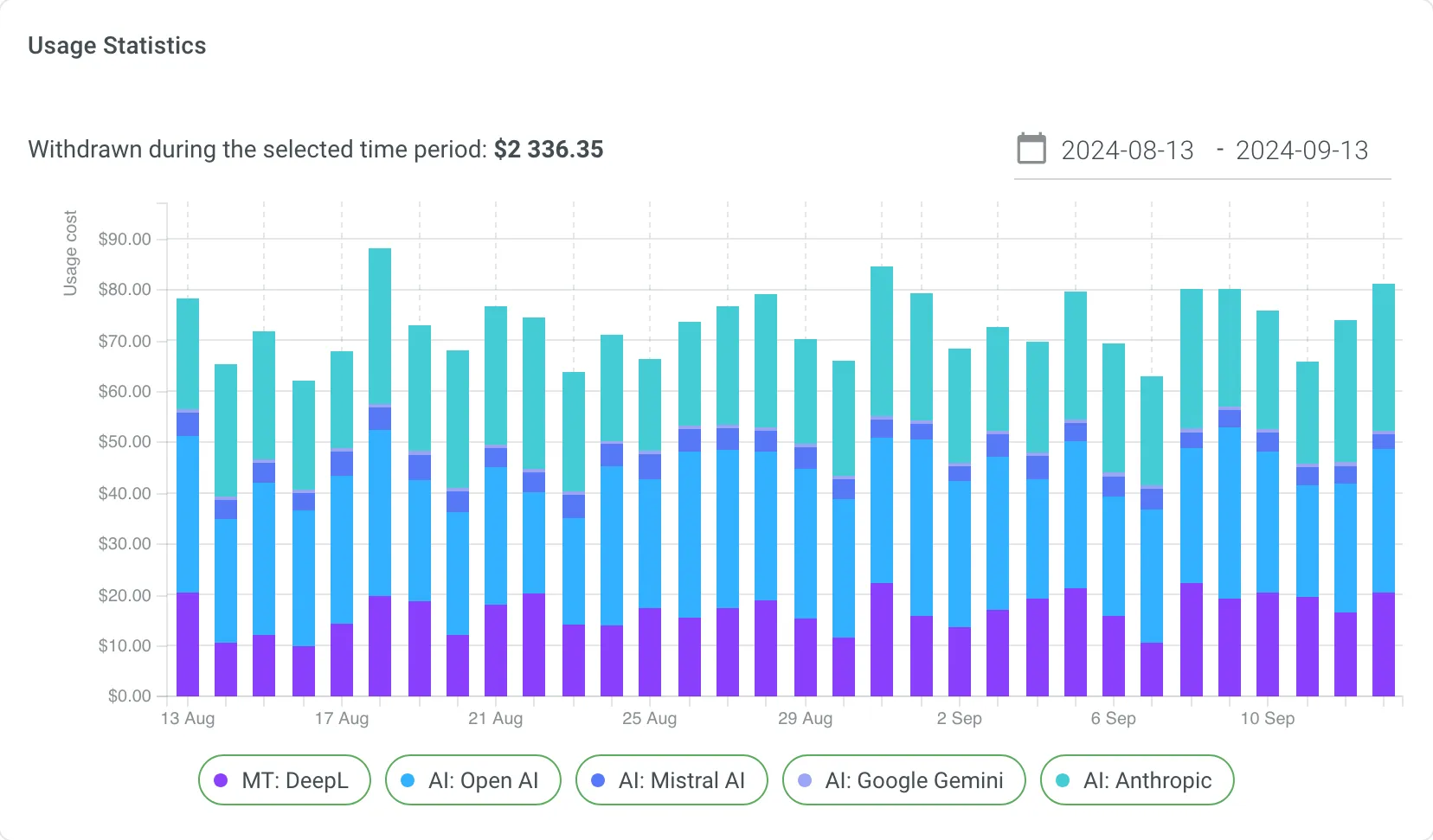MT Engines
Leverage the DeepL Pro machine translation engines to automate the translation process.
Crowdin offers a range of additional services that can significantly improve your localization workflow while simplifying payment and service management. These services are managed directly through your Crowdin Enterprise organization using a dedicated balance separate from your primary subscription. This means you won’t need to register additional accounts to access MT engines or AI models. By consolidating payments in one place, you gain greater control over your localization resources and expenses, ensuring seamless workflow integration.
Crowdin can manage the following paid services without the need to register separate accounts.
MT Engines
Leverage the DeepL Pro machine translation engines to automate the translation process.
AI Models
Improve localization workflow by using OpenAI, Google Gemini, and other providers.
Crowdin Managed Services simplifies the use of paid tools like MT engines, AI models, and translation vendors by handling payments through a dedicated balance within your Crowdin account. This centralizes balance management and provides a clear overview of your spending.
In the Crowdin Managed Services section, you can:
To start using Crowdin Managed Services, top up your account balance and activate the managed by Crowdin option for the services you want to use in your projects.
You can manage your Crowdin Managed Services balance by adding funds and setting up notifications about low balance.
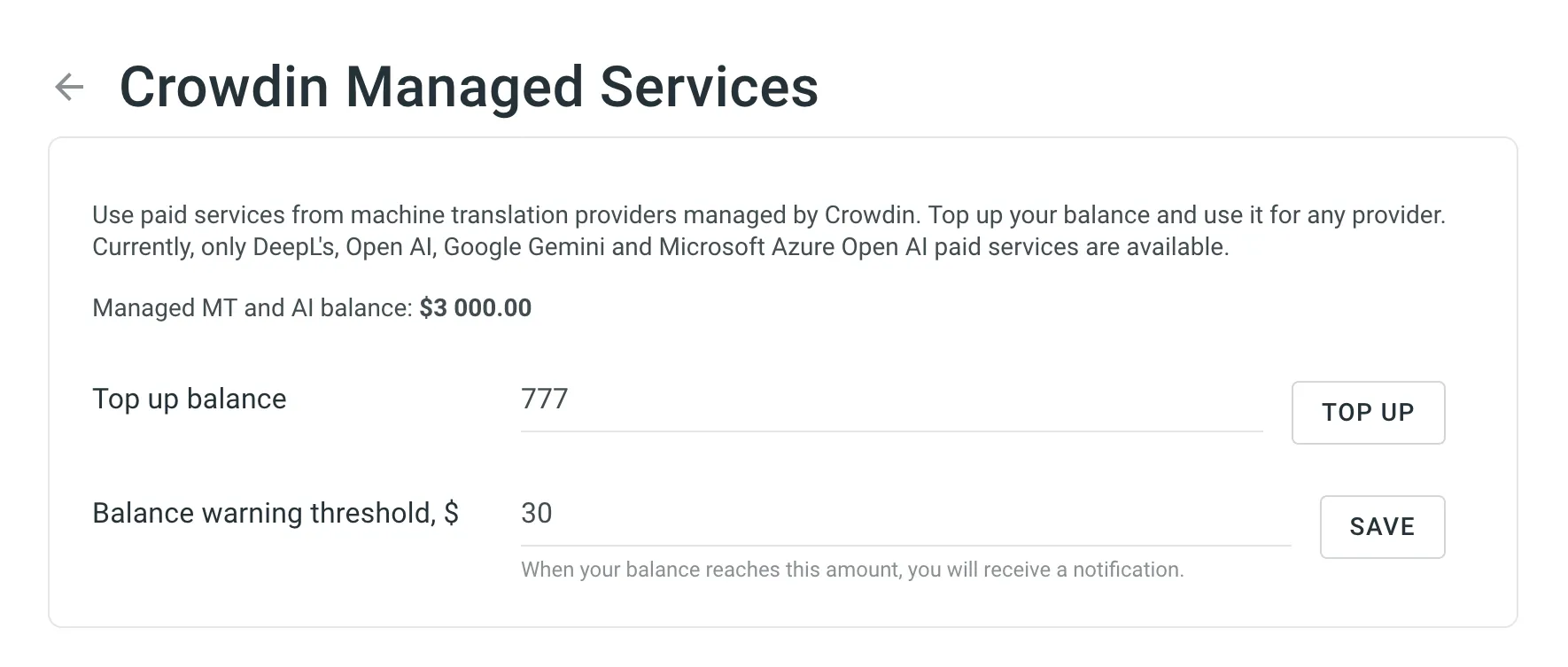
To add funds to your balance, follow these steps:
To ensure the uninterrupted operation of the Crowdin Managed Services, you can set the preferred amount in the Balance warning threshold field so that when your balance reaches this point, you’ll automatically receive a notification.
To set up low-balance notifications, follow these steps:
The Usage Statistics section provides a comprehensive visual analysis of your usage costs through an interactive graph, allowing you to review detailed statistics and track spending on each service based on your selected time period. In addition to the graph, the Withdrawn during the selected time period field shows the total amount spent during the chosen period.
The graph displays usage costs for each service from the available categories. Hover over any bar to see a breakdown of the expenses per service for that day, month, or year.
Depending on the selected date range, each stacked bar represents:
You can also focus on specific services by hovering over the service titles under the graph. To hide certain services from the graph, click on their names.